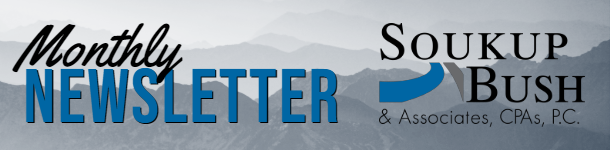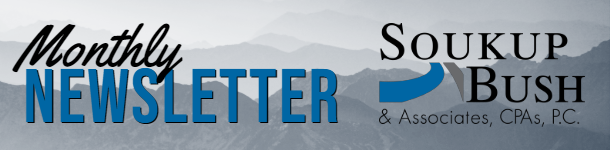|
If we prepared your partnership, S-corporation, C-corporation, or trust tax returns, we provided you with our tax preparation journal entries and an adjusted trial balance, which are available for download from the Soukup, Bush & Associates CPA Portal.
· Please share these files with your bookkeeper as soon as possible.
· If you handle your own bookkeeping, follow the steps below to post the 2024 adjusting journal entries:
Download the Adjusting Journal Entries PDF
· Download the adjusting journal entries PDF file from the portal.
Post the Entries in Your Bookkeeping Software
· Open your bookkeeping software and navigate to the Adjusting Journal Entries screen.
QuickBooks Online Instructions
QuickBooks Desktop Instructions
· Follow the numbering in the adjusting journal entries PDF to post each entry individually:
1. Set the date for each entry as 12/31/2024.
2. Enter debit and credit balances to match the amounts in the adjusting journal entries we provided.
3. If using QuickBooks Online, check the box for “adjusting journal entry” for each entry.
4. For adjustments to accounts payable or accounts receivable, refer to the notes in the adjusting entry memos to allocate the entry to the correct vendors/customers.
5. If you encounter an account not yet in your bookkeeping file, either add the account using the directions provided in the memo or contact us for assistance.
6. Once all accounts, amounts, and memo details are entered for each line, ensure debits equal credits.
7. Double-check that the posting date is 12/31/2024.
8. For QuickBooks Online users, confirm the “adjusting journal entry” box is checked.
9. Save the entry and begin the next one by selecting “save and new.”
Verify Financial Statements
· Run a Profit & Loss report as of 12/31/2024.
QuickBooks Online Instructions
QuickBooks Desktop Instructions
Ensure the report is as of 12/31/2024 and compare net income on the Profit & Loss report to the net income on the adjusted trial balance provided in the portal:
· Net income should be the same for both reports.
· If net income isn’t the same, review income and expense account balances compared to the adjusted trial balance, identify discrepancies, and correct them or contact us for assistance.
· Run a Balance Sheet report as of 12/31/2024.
QuickBooks Online Instructions
QuickBooks Desktop Instructions
Ensure all account balances on your Balance Sheet match the adjusted trial balance.
The goal is to ensure that all accounts on your Profit & Loss statement and Balance Sheet match the adjusted trial balance provided. |